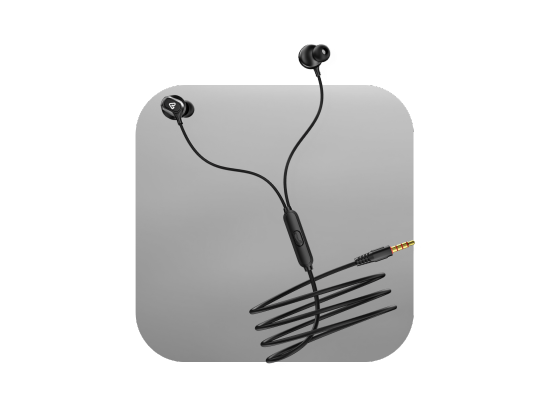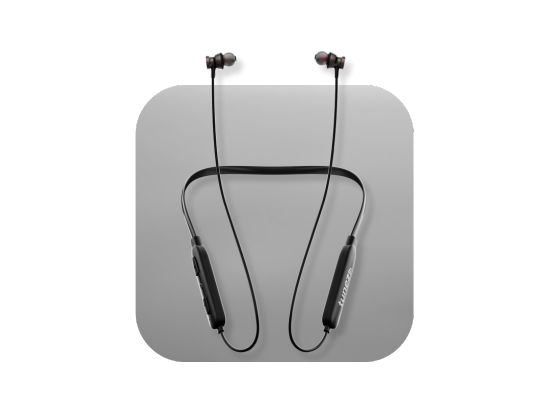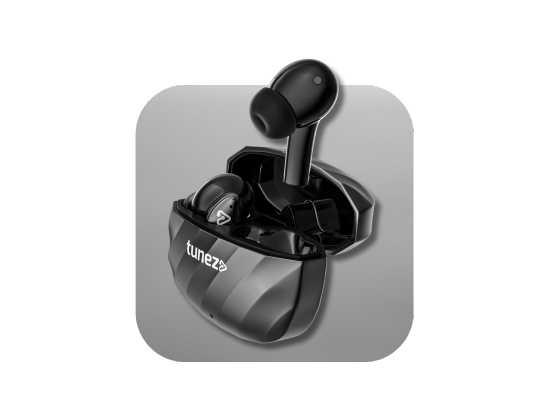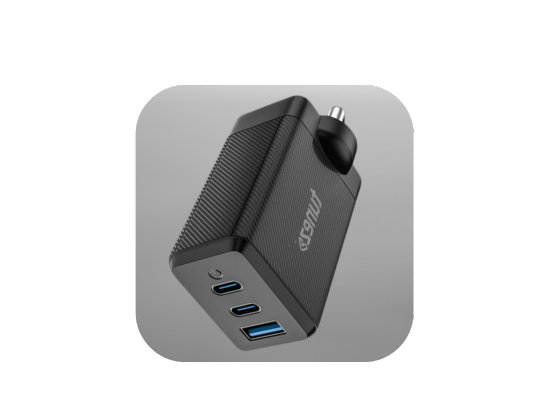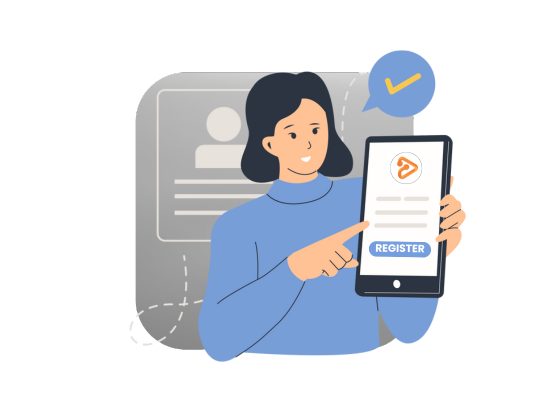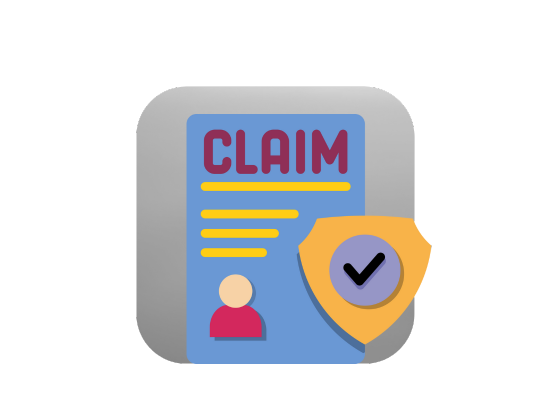If your Android phone keeps showing the “Don’t cover the earphone area” message, it can be annoying and interrupt normal usage. This message usually appears when the phone’s proximity sensor thinks it’s in a pocket or covered. In this guide, we explain why this happens and show practical steps to fix it.
Why You See “Don’t Cover the Earphone Area”
Android devices include a feature to prevent accidental touches while the phone is in a pocket or bag. The proximity sensor detects when the top part of the phone is covered and temporarily disables touch input.
However, if this message appears while using your phone normally, it usually indicates:
- Dirt or debris is blocking the proximity sensor
- Misaligned phone cover or screen protector
- Software calibration issues
- Hardware problems with the sensor
Clean the Proximity Sensor
A dirty proximity sensor is the most common cause of this message. Over time, dust, grime, or oil can interfere with its readings.
Steps to Clean:
- Locate the sensor near the top earpiece of your phone
- Wipe the area gently with a lint-free cloth
- Use a cotton swab moistened with 70% isopropyl alcohol to remove greasy residues
After cleaning, the message should disappear. Regular cleaning also helps maintain your phone’s performance.
Buy top quality wired earphones under 500 and experience rich bass and sharp vocals without overspending making them perfect for travel music or study sessions.
Check Phone Cover and Screen Protector
Sometimes phone accessories interfere with the sensor:
- Remove the phone cover and check if the message still appears
- Ensure the cover does not block the earpiece or sensor area
- Check bulky screen protectors, as they can also affect sensor function
If removing the cover or protector fixes the problem, consider using a slim case or adjusting it to avoid the sensor area.
Reset the Proximity Sensor
If cleaning and accessories don’t work, the sensor might need recalibration. Many Android phones allow proximity sensor resets via apps.
How to Reset:
- Download a Proximity Sensor Reset/Fix app from the Play Store
- Follow on-screen instructions: place and remove your finger over the sensor to record values
- Restart your phone for the reset to take effect
This can fix software-related issues and restore normal sensor function.
Buy wireless neckbands for seamless audio performance combining clear sound deep bass and long battery life for an all day listening experience you will love.
Disable the Accidental Touch Feature
If the message persists, the sensor may have a hardware issue. Disabling the accidental touch feature prevents the message but removes pocket protection.
- Look for options like Accidental Touch Protection (Samsung) or Pocket Mode (Xiaomi)
- Use keywords like “pocket” or “touch” in the Settings search
- Toggle the feature off under Lock screen or Display settings
After disabling, the “Don’t cover the earphone area” message will no longer appear during normal use.
Buy true wireless earbuds that combine long battery life quick pairing and stylish design so you enjoy nonstop entertainment with no wires holding you back.
Tips to Prevent Future Issues
- Keep the phone and earpiece area clean regularly
- Use slim phone covers and compatible screen protectors
- Avoid exposure to dust and moisture near the sensor
- Periodically recalibrate the sensor if your device supports it
Following these steps reduces accidental messages and ensures the sensor works reliably.
Ensure Smooth Performance by Fixing Earphone Sensor Alerts
The “Don’t cover the earphone area” message on Android is usually easy to fix by cleaning the sensor, checking phone covers, recalibrating, or adjusting settings. Following these steps ensures smooth phone usage, prevents false alerts, and keeps your device performing reliably.
Buy wireless headphones that deliver the perfect mix of comfort durability and powerful sound so you can enjoy your world of entertainment anywhere.
FAQs About Don't Cover the Earphone Area
1. What does “Don’t cover the earphone area” mean?
It is a message from the proximity sensor to prevent accidental touches when the phone is covered.
2. How do I stop this message from appearing on Android?
Clean the sensor, check your cover, recalibrate the sensor, or disable accidental touch features.
3. Can a phone cover cause this error?
Yes, bulky covers can block the proximity sensor and trigger the message unnecessarily.
4. Is the sensor repairable if cleaning doesn’t work?
Yes, calibration apps may fix software issues, but hardware damage may require professional repair.
5. Will disabling Accidental Touch affect phone usage?
It stops the message but may allow unintended touches when the phone is in your pocket.