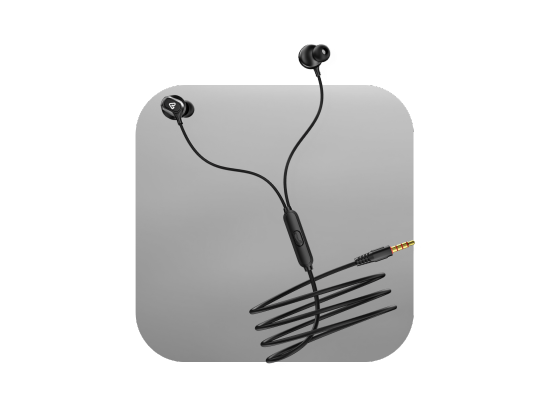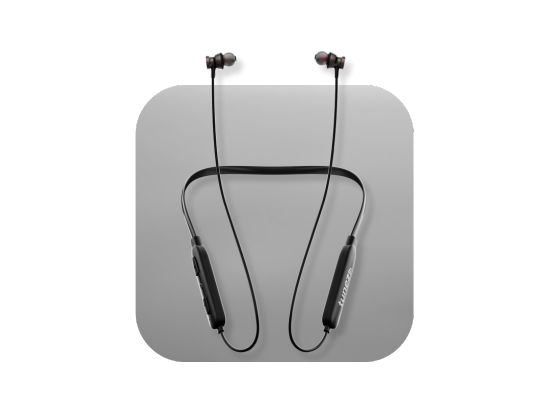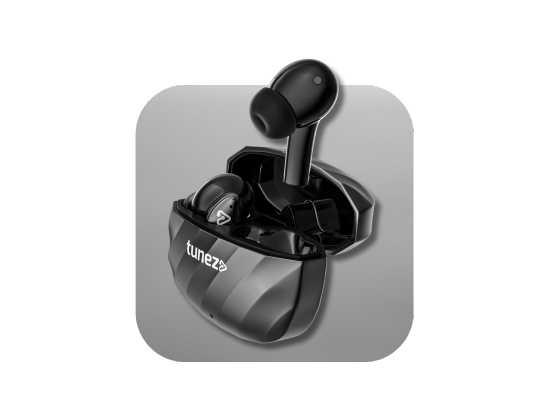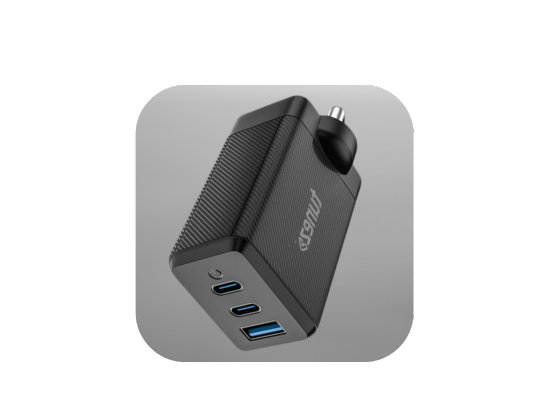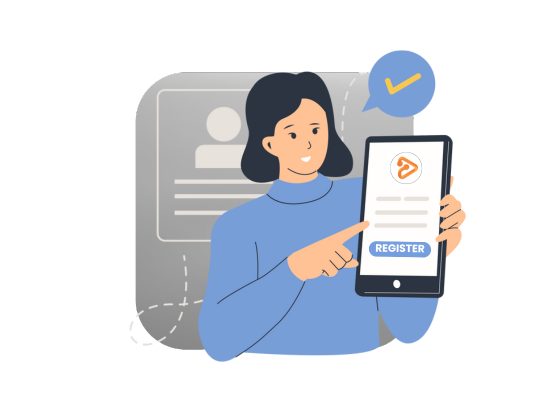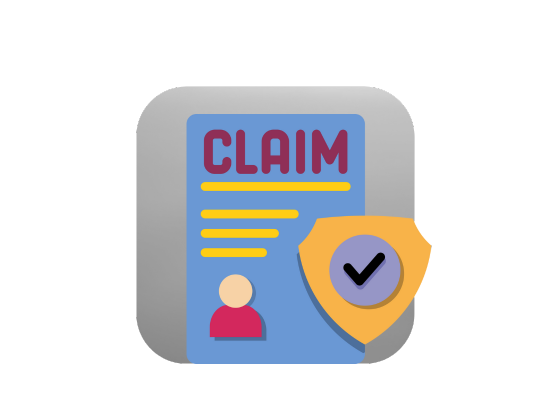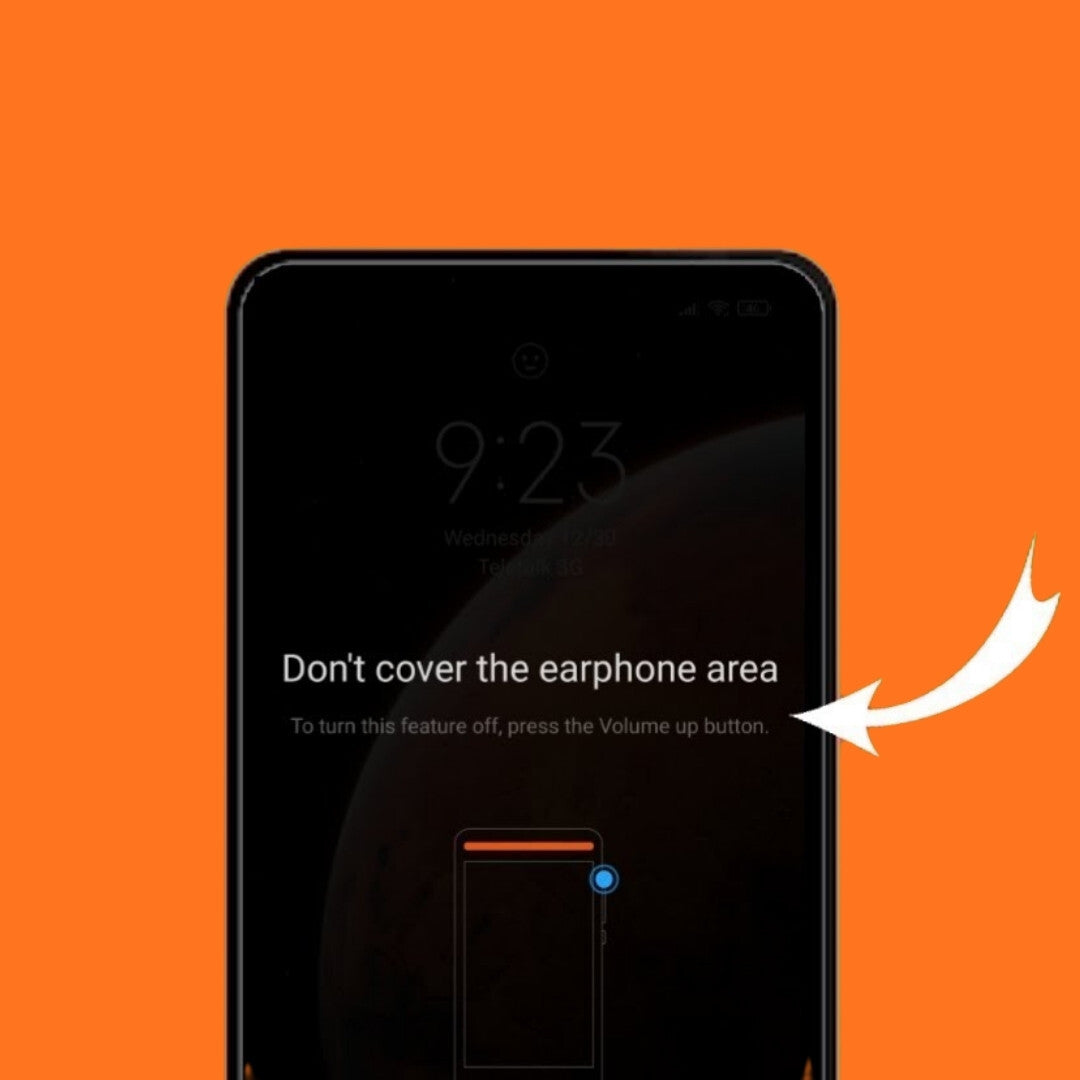When you need to move data from your Android phone to your laptop but don’t have a USB cable, there are still plenty of fast, reliable, and secure methods available. Whether you want to transfer photos, videos, or documents, you can do it wirelessly using trusted apps and built-in features.
In this guide, you will learn how to transfer data from Android to laptop without cable using simple tools that work on all major devices.
Shop Bluetooth speakers and unlock immersive audio lightweight portability and reliable performance for music calls and parties at any moment.
5 Easy Ways to Transfer Files from Android to Laptop Wirelessly
1. Use Google Photos for Cloud Backup and Easy Access
If your goal is to transfer photos from Android to laptop, Google Photos is one of the easiest and most secure options. This cloud-based service automatically backs up your images and videos, allowing you to access them anytime from your computer.
Steps to Use Google Photos:
- Open the Google Photos app on your phone.
- Tap your profile icon and select “Back up now.”
- Wait for your photos and videos to finish uploading.
- On your laptop, open photos.google and sign in.
- Download any photo or video directly to your computer.
Tip: You can also enable “Backup & Sync” to keep your Android photos continuously synced to your Google account.
2. Transfer Files via AirDroid for All File Types
If you want an all-in-one solution for wireless file transfer from Android to PC, try AirDroid Personal. It allows you to send not only photos but also documents, music, and even apps between devices without cables.
Why Use AirDroid:
- Works across platforms — Android, iOS, Windows, and macOS.
- Transfers any file type quickly using Wi-Fi.
- Lets you access your phone’s files remotely via a web browser.
How to Use AirDroid:
- Install AirDroid Personal on both your Android phone and laptop.
- Log in with the same account on both devices.
- On your phone, tap File Transfer → choose your computer under My Devices.
- Select the files and hit Send.
Your laptop will automatically receive and save the transferred files. You can also change the default download folder in AirDroid’s settings.
3. Try Microsoft Phone Link for Windows Users
If you use a Windows 10 or 11 laptop, the Phone Link app (formerly “Your Phone”) is built right in. It connects your Android phone wirelessly and allows you to send files without USB, manage photos, or even send text messages directly from your PC.
How to Connect Your Android Phone Using Phone Link:
- Search for Phone Link on your PC and open it.
- Sign in with your Microsoft account.
- On your phone, open Link to Windows and scan the QR code displayed on your PC.
- Once connected, your photos and files will appear in the app.
- Select and copy files from your phone to your computer in seconds.
Bonus: You can also make calls and reply to messages from your laptop once both devices are synced.
4. Send Small Files via Bluetooth
For a quick Bluetooth file transfer, this method works best when you don’t have Wi-Fi access or need to send just a few files. Most Android phones and laptops have built-in Bluetooth, so setup is simple.
How to Transfer Files via Bluetooth:
- Enable Bluetooth on both your Android phone and laptop.
- Pair the devices by selecting your computer’s name on your phone.
- Choose the files you want to share → tap Share → Bluetooth.
- Accept the file transfer request on your computer.
Note: Bluetooth transfers are slower compared to Wi-Fi methods, so it’s ideal for small files like images or documents.
5. Use Email for Quick File Sharing
When you need to send only a few files, email is still a simple and effective choice. Most email services allow attachments up to 25MB, which is perfect for transferring documents or images.
Steps to Transfer Files via Email:
- Compose a new email on your Android phone.
- Attach the files you want to send.
- Send the email to yourself.
- Open the email on your laptop and download the attachments.
For larger files, you can combine this method with Google Drive links for easier access.
Experience mobile chargers designed with safety fast speed and portability in mind ensuring your devices charge reliably wherever you are.
Transfer Data Without a USB Easily
Now you know several effective ways to transfer data from Android to laptop without cable — from cloud storage to Bluetooth and specialized apps.
If you need to move just a few photos, Google Photos or email will do the trick. For larger files or full backups, a wireless transfer app like AirDroid is your best choice. No matter which method you choose, you can keep your devices in sync easily — no USB cable required.
Experience data cables built with durability speed and efficiency that help you transfer data and charge devices quickly with complete safety.
FAQs About How to Transfer Data from Android to Laptop Without Cable
1. What is the fastest way to transfer data from Android to laptop without cable?
Using a Wi-Fi file transfer app such as AirDroid or Nearby Share gives the fastest wireless speed.
2. Can I transfer photos without internet?
Yes. You can use Bluetooth file transfer to send images even without a Wi-Fi connection.
3. How can I send large video files from Android to PC wirelessly?
Use AirDroid Personal or upload the videos to Google Drive and download them from your computer.
4. Is it safe to transfer files wirelessly?
Yes, as long as you use trusted apps and private networks. Avoid public Wi-Fi for sensitive files.
5. How do I connect my phone to my laptop wirelessly?
You can connect using Wi-Fi-based transfer apps, Phone Link, or Bluetooth pairing for seamless sharing.