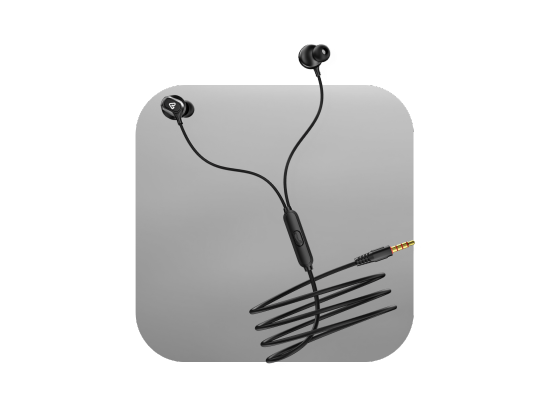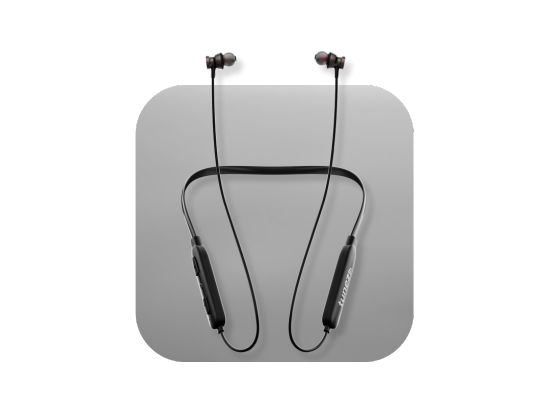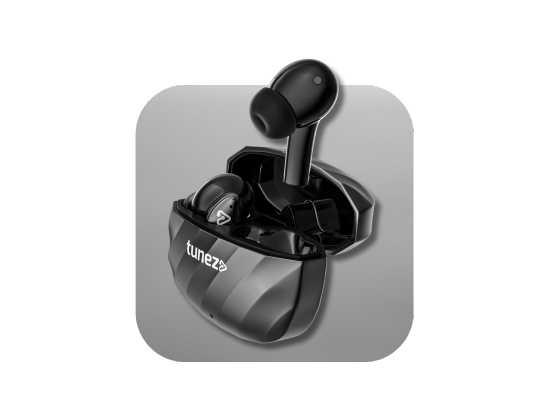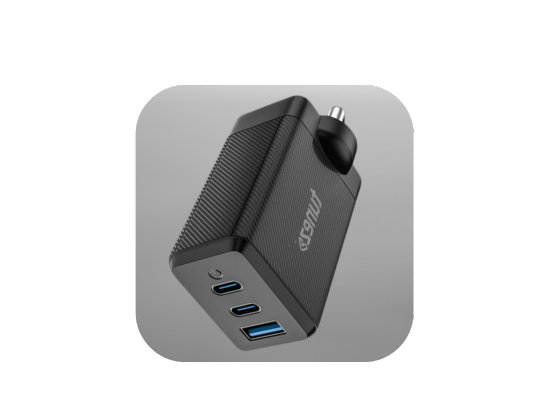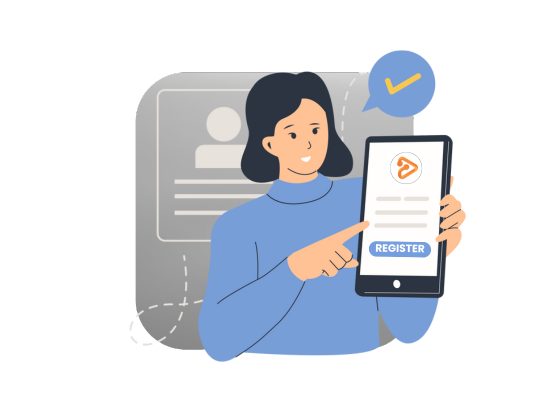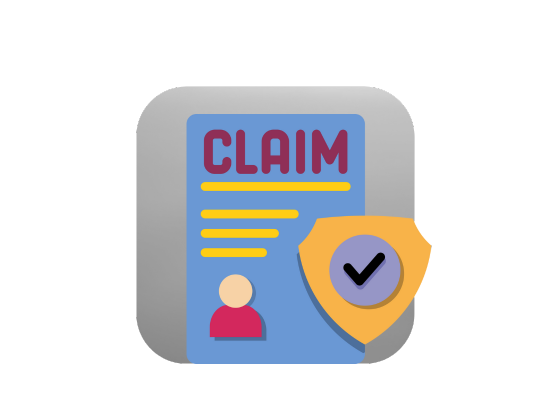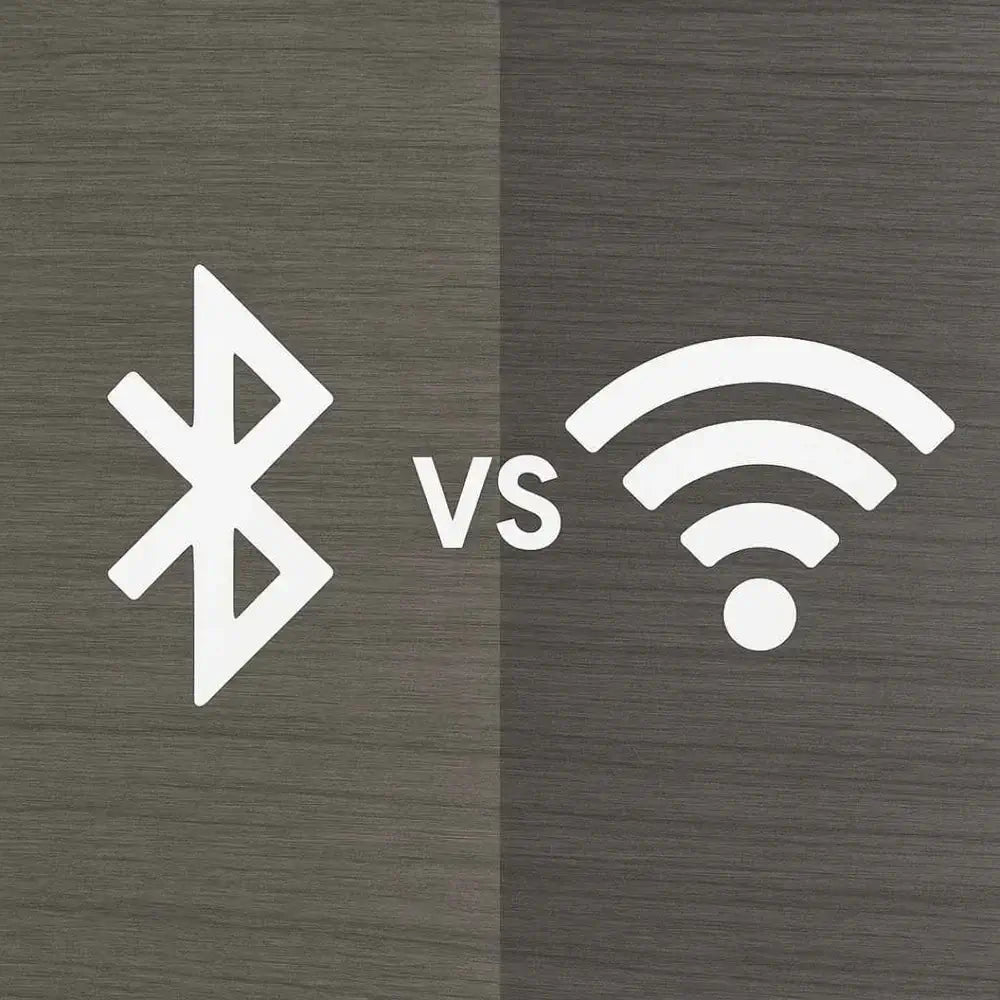Bluetooth is one of the simplest ways to connect wireless devices like headphones, speakers, or keyboards to your PC. Whether you are transferring files or connecting a wireless mouse, enabling Bluetooth on Windows 10 only takes a few clicks.
In this guide, you will learn how to turn on Bluetooth in Windows 10 through different methods—Settings, Action Center, and the Search bar—so you can start pairing devices instantly.
Why Bluetooth Matters In Everyday Use
From streaming songs through wireless earbuds to connecting game controllers, Bluetooth has become an everyday essential. It helps you:
- Connect devices wirelessly without messy cables.
- Transfer files between phones, tablets, and PCs.
- Sync accessories like keyboards, mice, and smartwatches.
Method 1: Turn On Bluetooth Using Settings
- Click the Start button (Windows icon) at the bottom left.
- Select Settings (gear icon).
- Click Devices.
- Choose Bluetooth & other devices from the left-hand menu.
- Toggle the Bluetooth switch to the “On” position.
Method 2: Activate Bluetooth From The Action Center
- Click the Action Center icon in the bottom-right corner of your taskbar (it looks like a speech bubble).
- Find the Bluetooth tile and tap it to toggle Bluetooth on or off.
- If you can’t see the Bluetooth tile, click Expand to view all quick settings.
Method 3: Enable Bluetooth Using The Search Bar
- Click the Search icon (magnifying glass) on the taskbar.
- Type “Bluetooth” and choose Bluetooth & other device settings from the list.
- In the Bluetooth settings window, toggle the switch to “On.”
What To Do If the Bluetooth Option Is Missing?
Sometimes, users may not see the Bluetooth toggle in Settings. Here’s how to fix it:
- Check if your PC supports Bluetooth - Older desktops might not have built-in Bluetooth hardware.
- Update Bluetooth drivers - Go to Device Manager > Bluetooth > right-click your adapter > Update driver.
- Restart Bluetooth Support Service - Type “Services” in the search bar, open it, find Bluetooth Support Service, and ensure it’s set to Automatic and running.
After these steps, restart your computer and check if the Bluetooth toggle reappears.
Get true wireless earbuds for seamless connectivity and superior sound quality that makes listening calling and streaming effortless every single time.
How To Pair A Bluetooth Device?
Once Bluetooth is on, pairing is simple:
- Open Bluetooth & other devices settings.
- Click Add Bluetooth or other device.
- Choose Bluetooth.
- Select your device from the list and click Connect.
You will get a confirmation message once the pairing is successful. From then on, your PC will automatically reconnect to that device when it’s in range.
Get wireless headphones with advanced drivers and premium build ensuring powerful audio rich details and nonstop entertainment for your lifestyle.
Safety Tips While Using Bluetooth
Bluetooth is convenient, but it’s important to keep your connection secure:
- Pair only with devices you recognize.
- Avoid keeping Bluetooth turned on in public places unnecessarily.
- Regularly remove old or unused paired devices.
- Keep your Windows system updated for better Bluetooth security and performance.
Common Bluetooth Connection Issues and Fixes
- Device not found: Turn Bluetooth off and on again on both devices.
- Poor audio quality: Keep the connected device within 10 meters.
- Bluetooth keeps disconnecting: Check for driver updates or interference from Wi-Fi signals.
These small tweaks usually solve most Bluetooth connection problems in seconds.
Conclusion
Activating Bluetooth in Windows 10 is quick and straightforward. Whether you use Settings, Action Center, or the Search bar, each method takes less than a minute. Once enabled, Bluetooth makes it effortless to connect wireless devices, share files, and enjoy hands-free convenience.
If Bluetooth isn’t showing or working properly, updating your drivers or checking hardware compatibility often fixes the issue. With these simple steps, you can make the most of your PC’s Bluetooth capabilities anytime.
Get smart watches designed for comfort performance and advanced features giving you a complete lifestyle upgrade in one compact wearable.
FAQs About How To Activate Bluetooth In Windows 10
1. How can I check if my computer supports Bluetooth?
Go to Device Manager and look for “Bluetooth.” If it’s listed, your PC supports it.
2. Can I add Bluetooth if my PC doesn’t have it?
Yes, you can use a Bluetooth USB adapter to enable the feature.
3. Why is my Bluetooth not turning on in Windows 10?
It might be due to outdated drivers or disabled Bluetooth services. Update or restart them.
4. How can I connect Bluetooth headphones to Windows 10?
Enable Bluetooth, open Add a device, select your headphones, and click Connect.
5. Is Bluetooth safe to use on a laptop?
Yes, as long as you pair only with trusted devices and keep your system updated.