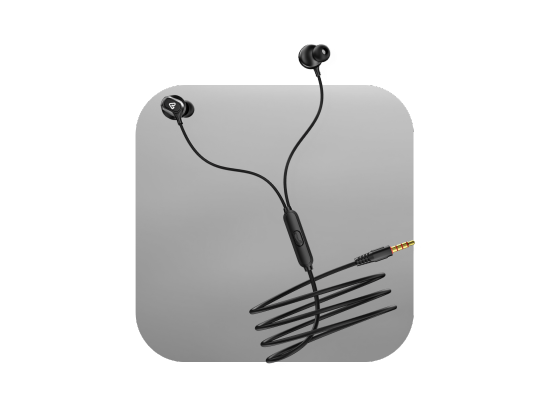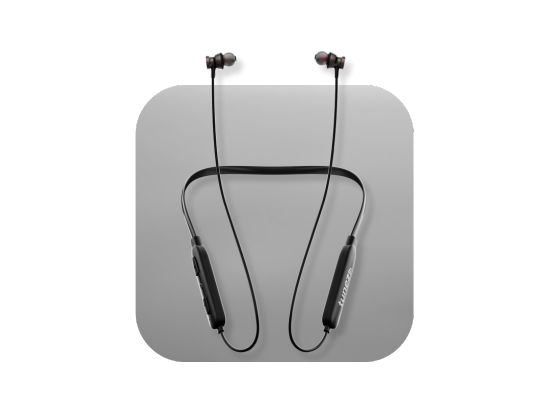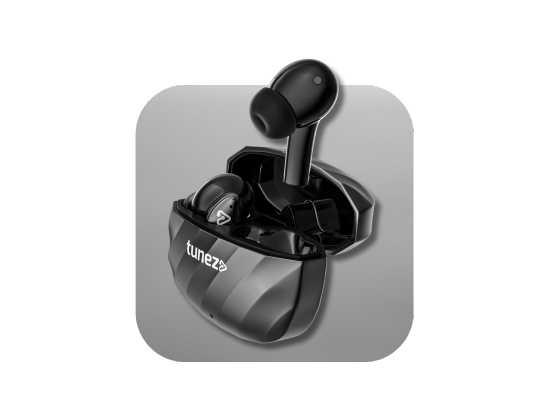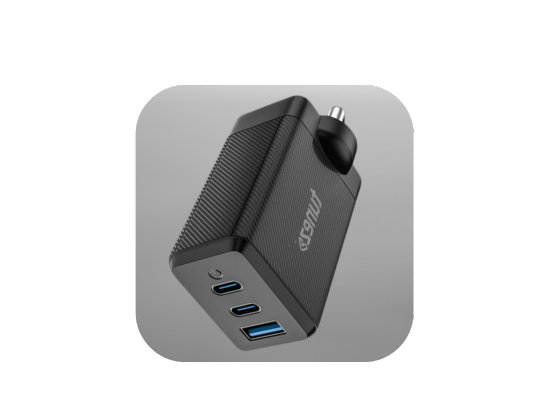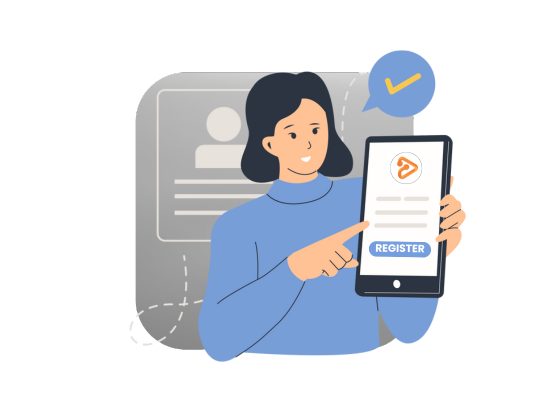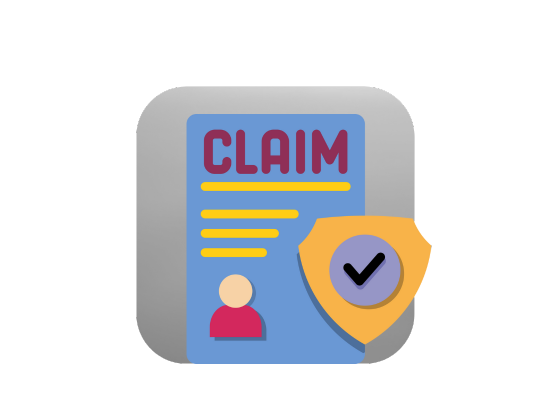Getting wireless sound set up should feel easy, not technical. This guide walks you through a clean pairing process, explains what each step does, and shows quick fixes if your earphones refuse to connect. You will go from unboxing to music in just a few minutes.
What You Need Before You Start
- Your earphones are charged to at least 20 percent
- The charging case nearby for true wireless earbuds
- Your phone’s Bluetooth is turned on
- An idea of the model name you will see in the device list
Tip: If your earphones were paired to another phone or laptop, disconnect them first. Many models auto-connect to the last device they saw.
Step 1: Put the Earphones in Pairing Mode
Most brands use the same pattern.
- Take the earbuds out of the case or power on the headphones.
- Press and hold the pairing button for 3–5 seconds until the light blinks.
- Some cases have their own button; hold it to enter pairing mode.
If nothing flashes, drop the buds back into the case, close the lid, reopen, and try again. For headbands, hold the power key until you hear “pairing.”
Step 2: Open Bluetooth Settings on Your Phone
- On Android: Settings → Connected devices → Pair new device
- On iPhone: Settings → Bluetooth, keep the page open
Wait a few seconds. Your model name should appear under “Available devices” or “Other devices.” Tap it. If a code shows, confirm it matches on both screens.
Step 3: Confirm Audio Is Routing to the Earphones
- Volume up on the phone and earphones
- The phone’s audio output shows your earphones
- For iPhone, open Control Center and pick your buds in the audio card
- For Android, tap the small output selector in the media player
Now you are connected. If you still hear audio from the phone speaker, toggle Bluetooth off and on once more.
Get wireless neckbands that provide reliable connectivity and crystal clear audio ensuring your music and calls stay uninterrupted wherever life takes you.
Quick Fixes When Pairing Fails
These take under a minute and solve most first time problems.
- Toggle Bluetooth on the phone off for 10 seconds, then on
- Reboot both devices to clear stale connections
- Forget and re pair: tap the info icon next to the device name, choose Forget or Unpair, and start fresh
- Single device rule: many earphones connect to one device at a time; turn off Bluetooth on nearby laptops or tablets
- Stay close: pair within two meters of the phone to reduce interference
Get wired earphones under 500 that are compact reliable and crafted for non stop entertainment bringing you value performance and comfort in one.
Deeper Troubleshooting That Actually Works
Check Balance and Output
A centered balance prevents sound only on one side.
- Android: Settings → Accessibility → Hearing → Audio balance at center
- iPhone: Settings → Accessibility → Audio Visual → Balance at center
Make sure your buds are the selected output in the quick settings.
Clean the Contact Points
Dust on charging pins can leave one earbud unpowered.
- Gently wipe the charging contacts on the buds and inside the case
- Brush ear meshes with a dry, soft brush
- Avoid liquids near ports and pins
Reset and Update
Some models store buggy pairing data.
- Perform a factory reset using the brand’s method (often holding the case button 10–15 seconds)
- Update the earbuds in the companion app
- Update your phone OS to the latest version
Reduce Radio Noise
Bluetooth shares space with Wi Fi and other devices.
- Move away from routers and microwaves
- Turn off extra Bluetooth gear in the room
- If your earphones support multipoint, disable it while pairing for the first time
Get true wireless earbuds for all day comfort and non stop audio performance that fits into your daily routine and keeps you connected effortlessly.
Special Notes for Android and iPhone
Android Tips
- Use Fast Pair when offered
- In Developer options, avoid changing Bluetooth AVRCP unless you know why
- Clear the Bluetooth cache if pairing is stuck: Settings → Apps → Show system → Bluetooth → Storage → Clear cache (varies by brand)
iPhone Tips
- If an old device keeps grabbing your buds, open Bluetooth and tap the “i” next to it, then Forget This Device
- For calls, ensure Bluetooth is selected in the in call audio menu
Care Habits That Keep Connections Solid
- Store earbuds in the case, not a pocket where lint collects
- Unplug wired models by the plug, not the cable
- Give meshes and case pins a monthly clean
- Keep phone, companion app, and earbud firmware updated
- Let the gear dry fully after workouts before charging
Keep Your Earphones Connected the Smart Way
Pairing shouldn’t be a puzzle. Start with pairing mode, connect from your Bluetooth settings, and confirm audio routing. If things stall, a quick cycle of forget and re-pair, a contact clean, or a firmware update usually gets you back to crisp, wireless sound.
With a little care and these practical checks, your earphones will connect faster and stay connected longer.
Get wireless headphones designed for comfort clarity and reliable battery life ensuring you enjoy premium audio every time you press play.
FAQs About How to Connect Bluetooth Earphones to Your Phone
1. How do I put earbuds in pairing mode?
Open the case or power them on, then hold the pairing button until a light blinks. If nothing blinks, close the lid for ten seconds, reopen and try again.
2. Why are my Bluetooth earphones not showing on my phone?
Make sure the buds are in pairing mode and close to the phone. Toggle Bluetooth off and on, then tap Pair new device or search again.
3. Can I connect Bluetooth earphones to two phones?
Some models support multipoint, which lets you switch audio between devices. If yours does not, you must disconnect one device before pairing another.
4. How do I fix the no sound after pairing?
Check phone media volume and select your earphones as the output. Center the audio balance and restart music apps, then reboot the phone if needed.
5. What if one earbud connects and the other does not?
Clean the charging pins and make sure both buds are charged. Reset the earbuds, follow the brand reset steps, then forget and re pair on the phone.