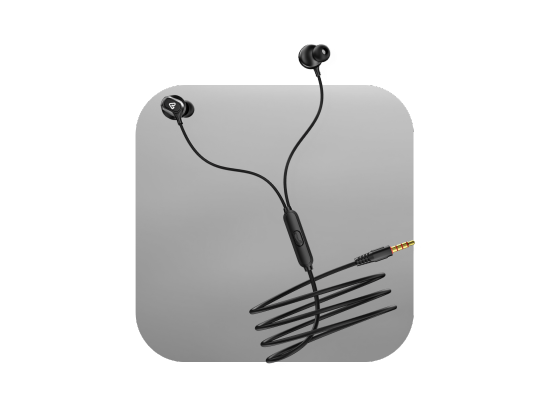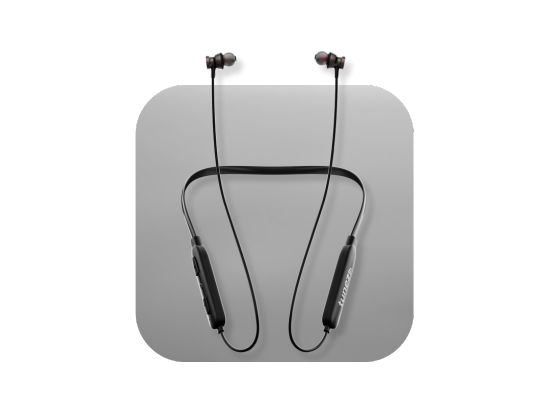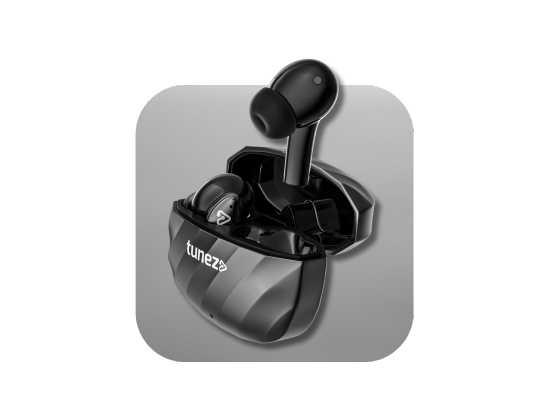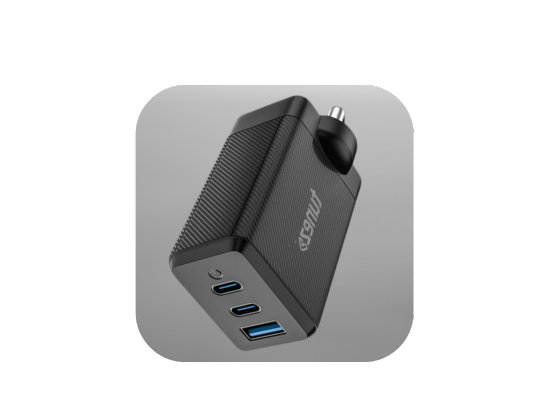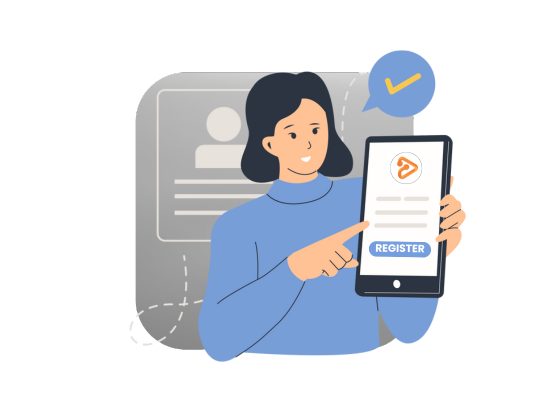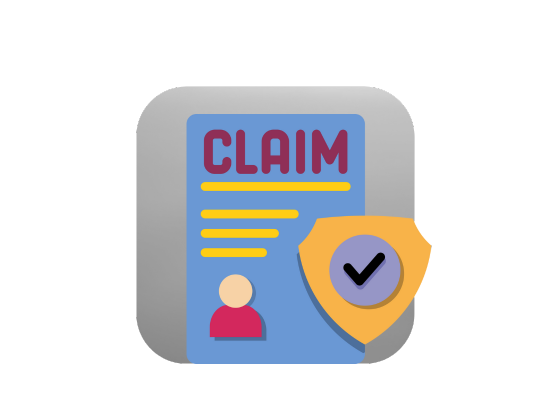Wireless audio is a game-changer. Whether you are watching movies, attending online meetings, or streaming music, connecting a Bluetooth speaker to your computer can take your experience to another level. The good news is, it only takes a few steps to pair your devices and enjoy clear, wireless sound.
In this guide, we will show you exactly how to connect Bluetooth speakers to a laptop and PC. We will cover Windows and Mac, and explain common issues at the end.
Why Connect Bluetooth Speakers to Your Computer?
Bluetooth speakers give you the freedom of wireless audio. They are portable, easy to set up, and usually sound much better than built-in laptop speakers. Whether you are working on a PC, studying with a laptop, or relaxing with music, connecting a wireless Bluetooth speaker is the perfect upgrade.
How to Connect Bluetooth Speaker to Windows Laptop or PC
Step 1: Turn on Bluetooth on your Windows device
1. Open the Start Menu and go to Settings.
2. Click on Bluetooth & devices.
3. Toggle Bluetooth to On.
Step 2: Put your speaker in pairing mode
Most Bluetooth speakers have a pairing button. Hold it until the light blinks, meaning it’s discoverable.
Step 3: Pair the Bluetooth speaker with the Windows laptop or PC
1. In the “Bluetooth & devices” menu, click “Add device”.
2. Select “Bluetooth” and wait for your speaker’s name to appear.
3. Click the device name to connect.
Step 4: Set as the default audio device
1. Go to Settings > System > Sound.
2. Under Output, select your “Bluetooth speaker”.
3. Play a song or video to confirm sound output.
Shop wireless headphones with quick charging extended playtime and balanced sound designed for professionals gamers and everyday listeners alike.
How to Connect Bluetooth Speaker to Mac Laptop or Desktop
Step 1: Enable Bluetooth on your Mac
1. Click the Apple icon in the top menu bar.
2. Go to System Preferences > Bluetooth.
3. Switch Bluetooth On.
Step 2: Put your speaker in pairing mode
Activate pairing on your wireless Bluetooth speaker so your Mac can detect it.
Step 3: Connect the Bluetooth speaker to the Mac computer
1. Find your speaker in the list of available devices.
2. Click Connect.
3. Once paired, test audio playback to confirm.
Shop true wireless earbuds with instant pairing lightweight design and powerful bass that make them your go to choice for music and lifestyle use.
Troubleshooting Bluetooth Speaker Connection Issues
-
Speaker not showing up:
Ensure it’s in pairing mode and within range. Restart Bluetooth on your computer and retry. -
No sound after connecting the Bluetooth speaker:
Check audio settings. On both Windows and Mac, make sure your wireless speaker is selected as the default output device. -
Poor audio or lag:
Move your speaker closer to the laptop or PC. Remove other interfering Bluetooth devices nearby.
Shop wireless neckbands and enjoy hands free convenience powerful sound and flexible design that enhances your audio experience during work or leisure time.
Enjoy Seamless Wireless Audio
Learning how to connect Bluetooth speakers to your laptop and PC is quick and simple. Whether you use Windows or Mac, the steps are easy, and once paired, your speaker will reconnect automatically in the future.
With a proper setup, you can enjoy wireless audio for calls, classes, music, or movies without the hassle of cables. A Bluetooth speaker adds convenience, freedom, and better sound to your everyday computer use.
Shop wired earphones under 500 and enjoy detailed sound and strong build quality so you never miss a beat while working traveling or relaxing at home.
FAQs about Connecting Bluetooth Speakers
1. Can I connect two Bluetooth speakers to my laptop at the same time?
Most laptops only support one Bluetooth audio device at a time. Some apps or devices may allow dual connections, but it’s not common.
2. Why is my Bluetooth speaker not showing on my computer?
Make sure Bluetooth is enabled on both devices, and the speaker is in pairing mode. Also, check that it’s not already connected to another device.
3. Do all laptops and PCs support Bluetooth?
No. Some desktops don’t have built-in Bluetooth. In that case, you’ll need a USB Bluetooth adapter.
4. How do I reconnect a Bluetooth speaker quickly?
Once paired, your computer remembers the device. Simply turn on your speaker, and it should reconnect automatically.
5. Can I use my Bluetooth speaker while it’s charging?
Yes, most modern Bluetooth speakers work while charging, but performance may vary depending on the brand.