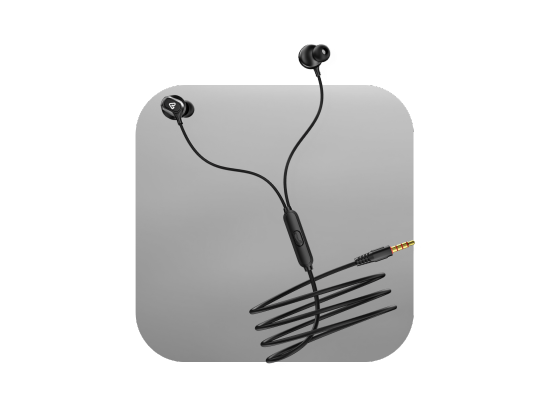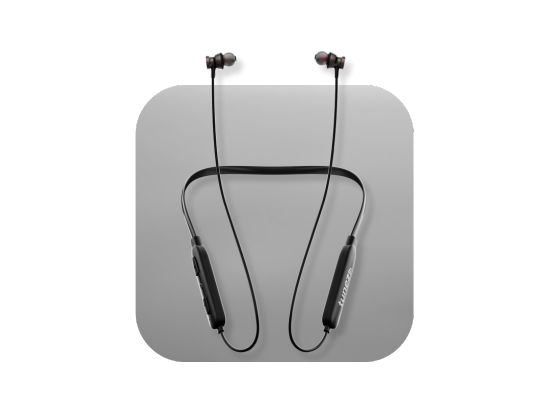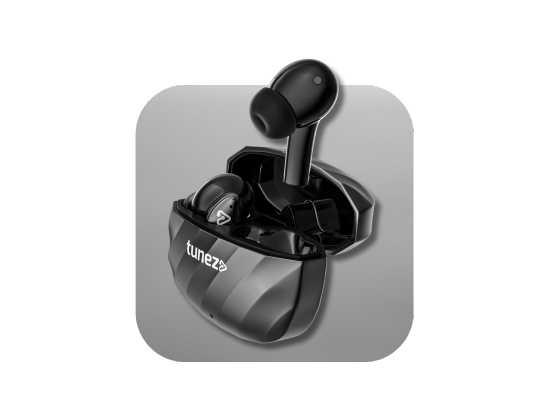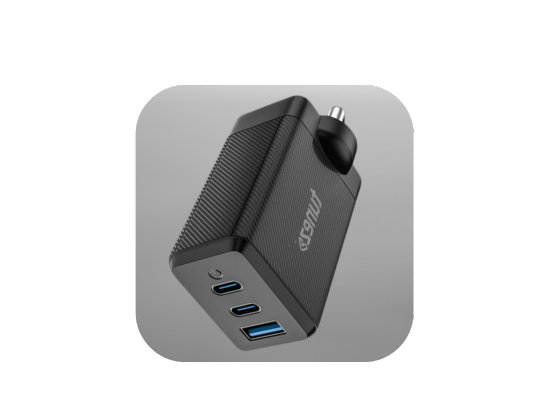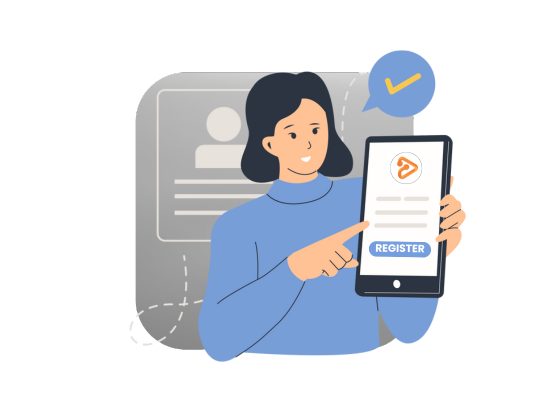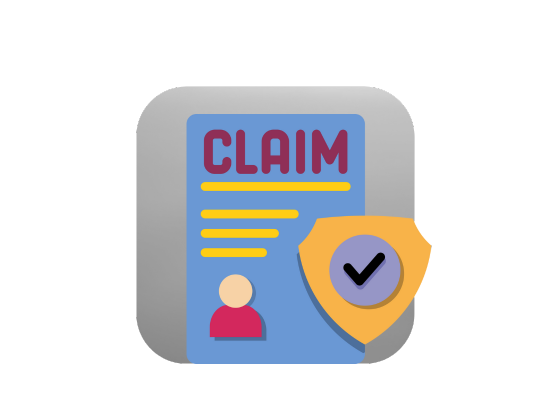Measuring the speed of your data cable is essential to ensure it performs as advertised. Whether it’s a USB-C cable, an Ethernet cable, or a standard USB cable, knowing its real-world performance helps avoid slow transfers, failed backups, or weak charging. In this guide, we will explore simple ways to test your cables effectively.
Understanding Data Cable Speed
Data cable speed refers to how fast a cable can transfer data between devices. It is usually measured in Mbps (Megabits per second) or Gbps (Gigabits per second). High-speed cables are crucial for tasks like transferring large files, streaming HD content, or fast charging compatible devices.
Key factors affecting cable speed:
- Cable Type: USB 2.0, USB 3.0, USB 3.1, USB 3.2, USB4, or Thunderbolt.
- Device Compatibility: Speed depends on both the cable and connected devices.
- Cable Quality: Poor-quality cables can degrade performance even if they are rated for high speeds.
Shop car chargers that provide fast and reliable charging so your devices stay powered during travel ensuring convenience and safety on every journey.
How to Check USB Cable Speed?
Testing a USB cable can be done using built-in tools on your computer or dedicated software.
Using Windows Task Manager
1. Plug your USB device into the computer.
2. Press Ctrl + Shift + Esc to open Task Manager.
3. Go to the Performance tab.
4. Select your USB device to see real-time read/write speeds.
Using Dedicated Software
- USBDeview or USB Flash Benchmark can test your USB drives.
- Connect the device, run the software, and view transfer speeds.
- Make sure the connected device supports the advertised speed (e.g., 10 Gbps for USB 3.2).
Mac Users
- Check the System Report → USB section for cable and device information.
- Use apps like BlackMagic Disk Speed Test to test external drives.
- Ensure you select the external drive to get accurate readings.
Shop mobile chargers built for speed reliability and safety so your devices stay fully powered whether at home office or on the go every day.
Testing Ethernet Cable Speed
Ethernet cables require a physical cable tester for accurate measurement.
- Cable Tester: Connect both ends to the tester units to check continuity and speed.
- Look for labels like Cat5e, Cat6, Cat6a, or Cat7, which indicate maximum speeds.
- For long cables, test for attenuation or signal loss.
Checking USB-C and Thunderbolt Capabilities
USB-C cables vary widely in performance and power delivery.
- Look for “SuperSpeed” (SS) markings or e-marker chips.
- Some USB-C testers display supported power output, such as 100W.
- Thunderbolt cables may support up to 40 Gbps and additional features like PCIe connectivity.
Shop data cables that deliver fast charging secure data transfer and durable design making them the perfect choice for daily device connectivity.
Factors Affecting Cable Speed
Even the best cables can underperform due to:
- Poor-quality connectors or manufacturing defects.
- Using a cable longer than recommended for high-speed data transfer.
- Connecting devices with lower speed limits than the cable supports.
Quick Tips for Accurate Testing
- Always use name-brand, certified cables to avoid false readings.
- Avoid cheap adapters that can limit speed.
- Test with devices capable of reaching the cable’s advertised maximum speed.
Conclusion
Checking your data cable speed ensures optimal performance for file transfers, fast charging, and streaming. Using proper tools and methods helps you identify weak or incompatible cables before they cause frustration. Always pair high-quality cables with compatible devices for the best results.
Shop power banks designed for fast charging long battery life and portability ensuring your devices stay powered during work travel or daily use.
FAQs About How to Check Data Cable Speed
Q1: Can I check USB-C cable speed on my MacBook?
Yes, use the System Report under USB and apps like BlackMagic Disk Speed Test for accurate readings.
Q2: How do I test Ethernet cable speed?
Use a cable tester with the main and remote units to measure continuity and connection integrity.
Q3: What is the difference between USB 3.0 and USB 3.2 cables?
USB 3.2 offers higher transfer speeds up to 20 Gbps, while USB 3.0 maxes out at 5 Gbps.
Q4: Can a poor-quality USB-C cable affect charging?
Yes, low-quality cables may limit power delivery and slow down charging despite rated specs.
Q5: Are all USB-C cables compatible with Thunderbolt devices?
No, only Thunderbolt-certified USB-C cables fully support Thunderbolt features like 40 Gbps transfer.